Buy Lifetime Membership
Access all Products at very low cost for Lifetime Updates Free.
Join Now
MemberPress Beaver Builder 1.0.6
₹4,500 Original price was: ₹4,500.₹299Current price is: ₹299.
- Last Updated:- January 9, 2024
- 100% Original Product & Well Documented
- Access Lifetime Free Updates
- Unlimited Domain Usage
- These Products are Pre Activated under GPL License

Related Products
₹1,800 Original price was: ₹1,800.₹149Current price is: ₹149.
₹1,800 Original price was: ₹1,800.₹149Current price is: ₹149.
₹1,800 Original price was: ₹1,800.₹149Current price is: ₹149.
MemberPress Beaver Builder: The Ultimate Guide to Building Powerful Membership Websites
Table of Contents
- Introduction
- What is MemberPress?
- Why Choose Beaver Builder?
- Integrating MemberPress with Beaver Builder
- Building a Membership Website Step by Step
- Setting Up MemberPress
- Installing and Configuring Beaver Builder
- Creating Membership Levels
- Designing Your Membership Pages
- Protecting Content with MemberPress
- Customizing the User Experience
- Managing Memberships and Subscriptions
- Monetizing Your Membership Website
- Leveraging Beaver Builder’s Advanced Features
- SEO Best Practices for Membership Websites
- Tips to Improve Website Perplexity and Burstiness
- Conclusion
Introduction
In the digital age, the demand for exclusive content and personalized experiences has given rise to membership websites. These platforms offer a fantastic way for content creators, businesses, and educators to provide premium content and services to their audience. To build a successful membership website, two essential tools come into play: MemberPress and Beaver Builder. In this article, we will explore the powerful combination of MemberPress and Beaver Builder and learn how to create stunning membership websites that engage users and drive growth.What is MemberPress?
MemberPress is a popular WordPress plugin designed to manage and control access to content on membership sites. With MemberPress, website owners can easily create membership levels, restrict access to specific pages or posts, manage subscriptions, and handle payments effortlessly. It provides a user-friendly interface and powerful features that make building and maintaining a membership site a breeze.Why Choose Beaver Builder?
Beaver Builder is a flexible and intuitive drag-and-drop page builder plugin for WordPress. It empowers website owners and developers to design stunning webpages without any coding knowledge. Beaver Builder offers a plethora of pre-built templates and modules, making it incredibly easy to create beautiful, responsive, and engaging websites in minutes.Integrating MemberPress with Beaver Builder
The integration of MemberPress and Beaver Builder is a game-changer for membership website creators. By combining the functionality of these two plugins, you can elevate the user experience and offer visually appealing content to your members. The seamless integration allows you to protect Beaver Builder-built pages and posts based on membership levels, ensuring only paying members can access exclusive content.Building a Membership Website Step by Step
1. Setting Up MemberPress
Before diving into building your website, you need to install and set up MemberPress. After purchasing the plugin, install it on your WordPress site, and configure essential settings such as payment gateways and email notifications.2. Installing and Configuring Beaver Builder
Next, install the Beaver Builder plugin and explore the different templates and modules it offers. Customize the settings according to your website’s needs.3. Creating Membership Levels
With MemberPress, create membership levels such as Basic, Premium, and Pro. Define the content and access rights for each level.4. Designing Your Membership Pages
Use Beaver Builder’s intuitive drag-and-drop interface to design captivating pages for each membership level. Ensure that the design aligns with your brand and resonates with your target audience.5. Protecting Content with MemberPress
Configure MemberPress rules to restrict access to certain pages and posts based on membership levels. This step ensures that only paying members can view premium content.6. Customizing the User Experience
Personalize the user experience by using MemberPress and Beaver Builder together. Create welcome pages, member dashboards, and personalized messages to engage and retain members.7. Managing Memberships and Subscriptions
Stay on top of your membership site by managing subscriptions, handling cancellations, and monitoring user activity. MemberPress offers an array of tools to streamline these processes.8. Monetizing Your Membership Website
Implement smart pricing strategies, offer discounts, and promote your membership site to attract more paying members and boost revenue.9. Leveraging Beaver Builder’s Advanced Features
Explore advanced features in Beaver Builder to take your website to the next level. Utilize custom CSS, add animations, and optimize for mobile devices.SEO Best Practices for Membership Websites
To ensure your membership website gets the visibility it deserves, follow these SEO best practices:- Conduct keyword research and optimize your content with relevant keywords.
- Create descriptive and engaging meta titles and descriptions.
- Optimize your website’s loading speed for better user experience and search engine rankings.
- Build high-quality backlinks from reputable sources to improve your website’s authority.
Tips to Improve Website Perplexity and Burstiness
Perplexity and burstiness are essential elements that keep users engaged and excited about your content. Here are some tips to achieve this:- Publish a mix of content formats, such as articles, videos, and infographics, to keep the audience interested.
- Surprise your members with exclusive content drops, webinars, or live Q&A sessions.
- Encourage user interaction through comments, polls, and quizzes.
- Use storytelling techniques to present information in a compelling and relatable way.
Conclusion
Combining the power of MemberPress and Beaver Builder opens up endless possibilities for creating exceptional membership websites. The seamless integration, user-friendly interfaces, and advanced features of these plugins make it easier than ever to offer valuable content and personalized experiences to your members. So, if you’re ready to build a thriving membership site, harness the potential of MemberPress and Beaver Builder, and watch your community grow.How to Download After Purchase visit this page:- How to
After Download File Extract Zip or RAR File And Only Upload Main File Of Theme & Plugin
👉 Our Support is Limited to Installation. (Theme Demo & Template is Not part of our support)
👉 We Not Provide any License Key. Don’t Ask For License Key.
👉 Need Any kind of support Raise ticket on Live chat.
Related Prodcuts
Disclaimer
All Items are listed on this website are developed by third-party developers & redistributed under the terms of the General Public License (GPL). PluginGPL is not affiliated or related to third-party developers or trademark owners.
Copyright © 2022 to 2024 PluginGPL | Powered by plugingpl.com
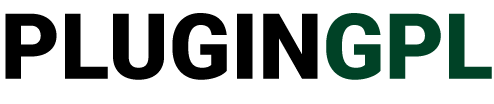






wpDiscuz User & Comment Mentioning 7.0.0
₹1,800Original price was: ₹1,800.₹149Current price is: ₹149.