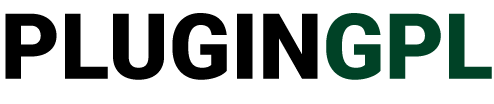Buy Lifetime Membership
Access all Products at very low cost for Lifetime Updates Free.
Join Now
MemberPress User Roles 1.0.5
₹4,500 Original price was: ₹4,500.₹299Current price is: ₹299.
- Last Updated:- January 9, 2024
- 100% Original Product & Well Documented
- Access Lifetime Free Updates
- Unlimited Domain Usage
- These Products are Pre Activated under GPL License

Related Products
₹4,300 Original price was: ₹4,300.₹299Current price is: ₹299.
₹4,300 Original price was: ₹4,300.₹299Current price is: ₹299.
₹1,800 Original price was: ₹1,800.₹149Current price is: ₹149.
MemberPress User Roles
MemberPress is a powerful membership plugin for WordPress that allows website owners to create and manage memberships, subscriptions, and digital products. It provides a wide range of features and functionalities to help businesses monetize their content effectively. One of the key elements of MemberPress is its user roles, which play a crucial role in determining the access and permissions granted to members. In this article, we will explore the different user roles in MemberPress and how they can be leveraged to enhance your membership site.Table of Contents
- Introduction to MemberPress User Roles
- Admin
- Member
- Subscriber
- Guest
- Moderator
- Creating Custom User Roles
- Assigning User Roles to Members
- Controlling Content Access with User Roles
- Managing User Roles in MemberPress
- Best Practices for Utilizing User Roles
- Integrating User Roles with Other Plugins
- Troubleshooting User Role Issues
- Conclusion
1. Introduction to MemberPress User Roles
User roles in MemberPress determine the level of access and permissions that a member has within a membership site. Each role comes with its own set of capabilities, which can be customized to suit the needs of your website. By assigning appropriate user roles, you can control what content members can access, manage their interaction with the site, and maintain a secure and organized membership environment.2. Admin
The admin user role is the most powerful in MemberPress. Users with admin roles have full control over all aspects of the membership site, including managing settings, creating and editing membership levels, and controlling user access. Admins can also manage other user roles and perform advanced tasks such as exporting member data and generating reports.3. Member
Members are the primary users of a membership site. They have access to the content and features specified in their membership level. Members can log in, view exclusive content, participate in forums or communities, and enjoy the benefits provided by their subscriptions. They can also manage their account details, update payment information, and renew or cancel their membership.4. Subscriber
Subscribers are users who have signed up for newsletters, updates, or free content but haven’t purchased a membership. They have limited access to the site and can only view publicly available content. Subscribers can opt to upgrade their status by purchasing a membership, which grants them additional privileges based on their chosen level.5. Guest
Guests are non-registered users who visit the membership site without logging in or signing up. They have the least amount of access and can only view general information and publicly accessible content. Guests are encouraged to register or sign up to unlock exclusive content and become members.6. Moderator
Moderators are user roles that can be assigned to individuals responsible for managing member interactions, enforcing community guidelines, and maintaining a healthy environment within the membership site. They have the authority to moderate comments, forums, and user-generated content. Moderators can ensure that discussions remain respectful, resolve disputes, and take appropriate action against members who violate the site’s terms of service.7. Creating Custom User Roles
MemberPress allows you to create custom user roles to meet specific requirements. This feature is particularly useful if you have unique membership levels or want to provide additional privileges to certain members. Custom user roles enable you to define granular access controls and tailor the user experience based on individual needs.8. Assigning User Roles to Members
Assigning user roles in MemberPress is a straightforward process. You can either assign roles manually to individual members or automate the process using rules and conditions. For example, you can set up rules that automatically upgrade a member’s role after a certain period or when they purchase a specific membership level. This flexibility allows you to manage user roles efficiently and provide a seamless experience to your members.9. Controlling Content Access with User Roles
User roles are instrumental in controlling content access within a membership site. With MemberPress, you can restrict content at different levels, allowing only specific user roles to view and interact with it. Whether you want to offer exclusive articles, downloadable resources, or premium videos, you can set up rules that ensure only members with the appropriate user roles can access the content.10. Managing User Roles in MemberPress
MemberPress provides a user-friendly interface for managing user roles. You can easily add, edit, or delete roles according to your site’s needs. Additionally, you can define permissions and capabilities for each role to fine-tune their access rights. This comprehensive role management system gives you complete control over how users interact with your membership site.11. Best Practices for Utilizing User Roles
When utilizing user roles in MemberPress, consider the following best practices:- Clearly define the purpose and privileges of each user role.
- Regularly review and update user roles to adapt to changing needs.
- Test the accessibility and functionality of each role to ensure a smooth user experience.
- Use descriptive role names to avoid confusion and make it easier for members to understand their privileges.
- Regularly communicate with your members about their roles and any updates or changes that may affect their access.
12. Integrating User Roles with Other Plugins
MemberPress seamlessly integrates with various WordPress plugins, allowing you to extend the functionality of user roles. You can integrate with forum plugins to create a vibrant community, e-commerce plugins to offer products and services or email marketing plugins to automate communication with your members. By leveraging these integrations, you can enhance the user experience and provide additional value to your members.13. Troubleshooting User Role Issues
If you encounter any issues related to user roles in MemberPress, there are several troubleshooting steps you can take:- Verify that user roles are assigned correctly.
- Check for conflicting plugins or themes that may interfere with user role functionality.
- Review the plugin documentation or seek support from MemberPress to resolve any technical issues.
- Regularly back up your site to prevent data loss in case of unforeseen problems.
14. Conclusion
User roles in MemberPress are a vital component of a successful membership site. By understanding the different roles and leveraging their capabilities, you can provide a personalized experience to your members, control content access, and manage user interactions effectively. Whether you are starting a new membership site or looking to optimize an existing one, MemberPress user roles offer flexibility, security, and customization options to meet your unique requirements.How to Download After Purchase visit this page:- How to
After Download File Extract Zip or RAR File And Only Upload Main File Of Theme & Plugin
👉 Our Support is Limited to Installation. (Theme Demo & Template is Not part of our support)
👉 We Not Provide any License Key. Don’t Ask For License Key.
👉 Need Any kind of support Raise ticket on Live chat.
Related Prodcuts
Disclaimer
All Items are listed on this website are developed by third-party developers & redistributed under the terms of the General Public License (GPL). PluginGPL is not affiliated or related to third-party developers or trademark owners.
Copyright © 2022 to 2024 PluginGPL | Powered by plugingpl.com